Add a Content Block Type
In this guide, I outline the steps for creating a content block type and provide an example for each.
Create Storefront Component
In most cases, a new block type will be represented by a new UI component in the Storefront. I like to create the component first, before implementing the block type. In some cases, a JavaScript module is coupled with the component to provide its behavior.
In the following examples, I create a Captioned Image Content Block component in the Storefront, and I add the boilerplate for a JavaScript module with the same name that hooks onto the component. The image below shows the finished component in the Storefront.
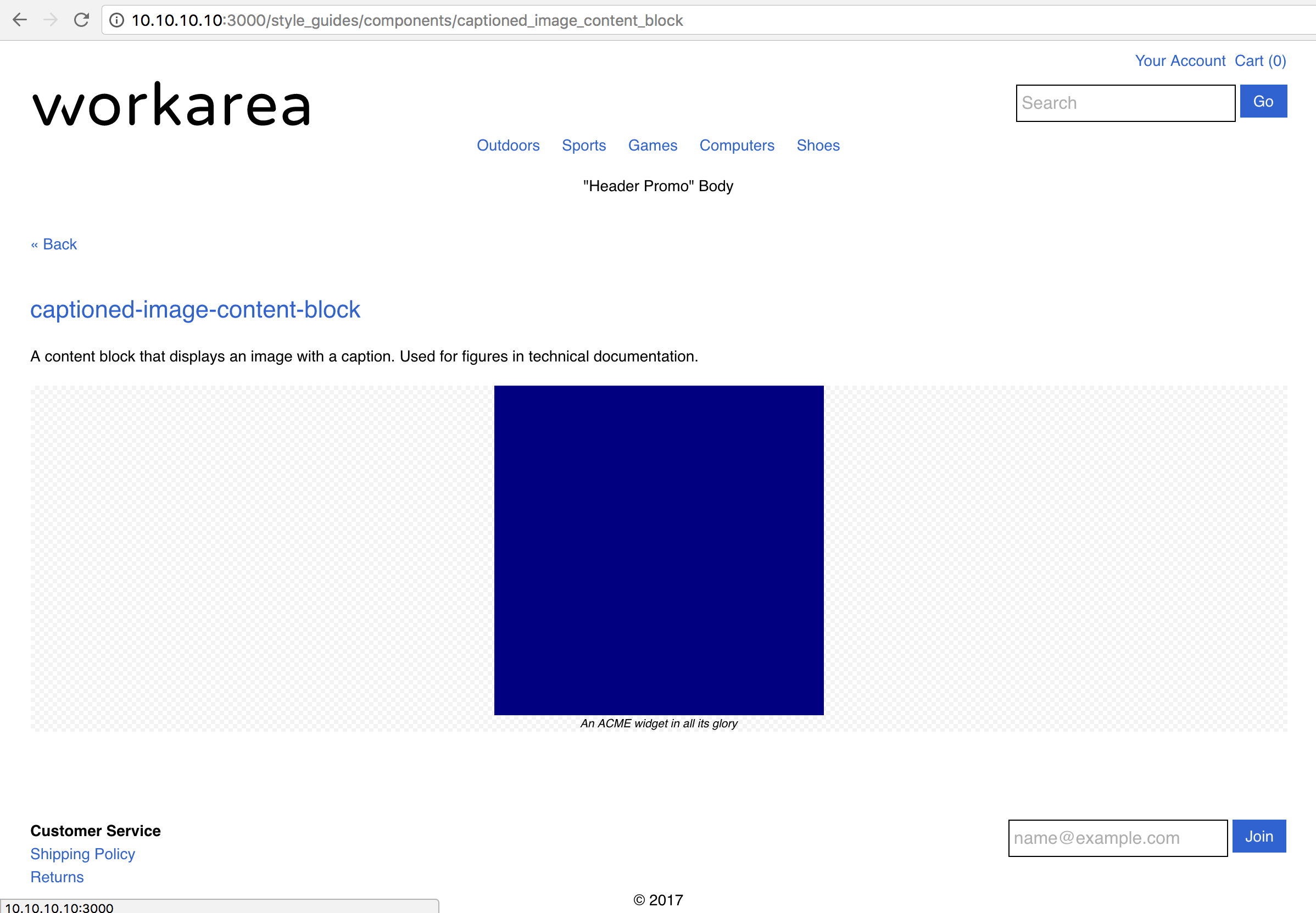
Add Assets
If your component requires assets, add them to your application at any path included in Rails.configuration.assets.paths. My example requires an image, which I add at the following path.
app/assets/images/workarea/storefront/widget.png
Add Style Guide Partial
You need a style guide to develop your component abstractly. To add a Storefront style guide, create a partial under app/views/workarea/storefront/style_guides/components/. Copy the style guide boilerplate from an existing Storefront style guide partial. Alternatively, use the workarea:style_guide Rails generator to create the file and the boilerplate.
Add static content within the partial to represent your component. My example requires an image and a caption. Below is my partial.
/ app/views/workarea/storefront/style_guides/components/_captioned_image_content_block.html.haml
#captioned-image-content-block.style-guide__subsection
%h3= link_to_style_guide('components', 'captioned_image_content_block')
%p A content block that displays an image with a caption. Used for figures in technical documentation.
.style-guide__example-block
.captioned-image-content-block
%figure.captioned-image-content-block__figure
= image_tag('workarea/storefront/widget.png', alt: 'An ACME widget in all its glory', class: 'captioned-image-content-block__image')
%figcaption.captioned-image-content-block__caption An ACME widget in all its glory
If your component is stateful, add additional example blocks to document and test each state.
Add Stylesheet
Next, add a stylesheet to style the component. My stylesheet follows.
// app/assets/stylesheets/workarea/storefront/components/_captioned_image_content_block.scss
/*------------------------------------*\
#CAPTIONED-IMAGE-CONTENT-BLOCK
\*------------------------------------*/
.captioned-image-content-block {
text-align: center;
}
.captioned-image-content-block__figure {}
.captioned-image-content-block__image {}
.captioned-image-content-block__caption {
font-style: italic;
font-size: 0.75em;
}
To include this Stylesheet, you must override or append to the Storefront stylesheet manifest. I create the following initializer to append my stylesheet.
# config/initializers/appends.rb
Workarea.append_stylesheets(
'storefront.components',
'workarea/storefront/components/_captioned_image_content_block.scss'
)
Add JavaScript Module
If necessary, create a JavaScript module to attach behavior to your component. Create the module file and copy the boilerplate from an existing Storefront JavaScript module. Alternatively, use the workarea:js_module Rails generator to create the file and boilerplate.
In my example, I add a minimal JavaScript module for demonstration purposes.
// app/assets/javascripts/workarea/storefront/modules/captioned_image_content_blocks.js
/**
* @namespace WORKAREA.captionedImageContentBlocks
*/
WORKAREA.registerModule('captionedImageContentBlocks', (function () {
'use strict';
var handleClick = function () {
// TODO implement click handler
window.alert('TODO');
},
/**
* @method
* @name init
* @memberof WORKAREA.captionedImageContentBlocks
*/
init = function ($scope) {
$('.captioned-image-content-block', $scope).on('click', handleClick);
};
return {
init: init
};
}()));
Similarly to the stylesheet, the JavaScript module must be added to the Storefront JavaScript manifest via override or append. I add to my appends.rb initializer.
# config/initializers/appends.rb
Workarea.append_stylesheets(
'storefront.components',
'workarea/storefront/components/_captioned_image_content_block.scss'
)
Workarea.append_javascripts(
'storefront.modules',
'workarea/storefront/modules/captioned_image_content_blocks.js'
)
Test Component
Now start your server and navigate to your component in your browser to test it. For example, my component is available at the following path.
/style_guides/components/captioned_image_content_block
Create Block Type
Creating the block type requires adding a block type definition via the content block DSL and adding a partial to render blocks of that type in the Storefront. You can optionally run the workarea:content_block_type Rails generator to create the boilerplate for these steps.
(
For more detailed coverage of the content block DSL, see Content: Content Block DSL.
For examples, refer to the initializer in Workarea Core where the base content blocks are defined.
Run $(bundle show workarea-core)/config/initializers/14_content_block_types.rb to find the path to that initializer within your Workarea installation.
)
Add Block Type Definition
Define your block type in an initializer. I like to start with a static block (no dynamic data) to confirm everything is working. My initializer is below.
# config/initializers/content_block_types.rb
Workarea.define_content_block_types do
block_type 'Captioned Image' do
description 'An image with a caption, used for figures in technical documentation.'
end
end
Add Storefront Partial
Create your Storefront partial under the directory app/views/workarea/storefront/content_blocks/. The file name must match the block type name for the partial to be found when rendering blocks of this type. For now, I copy the static example from my component style guide into the partial.
/ app/views/workarea/storefront/content_blocks/_captioned_image.html.haml
.captioned-image-content-block
%figure.captioned-image-content-block__figure
= image_tag('workarea/storefront/widget.png', alt: 'An ACME widget in all its glory', class: 'captioned-image-content-block__image')
%figcaption.captioned-image-content-block__caption An ACME widget in all its glory
Test Block Type
Start your server and navigate to a content edit screen to add a new block. Your new block type is listed.
![]()
Choosing that type renders your static content in the preview and offers the default display options for editing.
![]()
Saving and navigating to that content in the Storefront renders your static content.

Optionally Add Custom Admin Icon
To provide a custom Admin icon for your block type, create an SVG icon file that mimics the presentation and properties of those used by the default block types in the Admin. Save the icon under the directory app/assets/images/workarea/admin/content_block_types/. The file name must match your block type name.
For my example, I add an icon at the following path. ( I designed my icon to stand out in screenshots. Your icon should more closely match the existing icons. )
app/assets/images/workarea/admin/content_block_types/captioned_image.svg
Within the Admin, add a new block to confirm the icon is displaying correctly.
![]()
![]()
Replace Static Content with Dynamic Data
To finish the block type, you must replace the static content with dynamic data. This requires adding fields to the block type definition, providing default data for those fields, and outputting the field data in the Storefront partial (often using a Storefront view model to manipulate the data first).
My example uses Image and Caption fields, as shown below.

Update Block Type Definition
Revisit your initializer to add content fields. I add the Image and Caption fields to my example below. To set the default Image value, I copy a useful code block from the Workarea Core content block types initializer.
( Workarea 3.1 adds Workarea::Content::AssetLookup::find_asset_id_by_file_name, so if you are targeting Workarea 3.1 or later, you can use find_asset_id_by_file_name and avoid the need to implement find_asset_id as shown in my examples. )
# config/initializers/content_block_types.rb
Workarea.define_content_block_types do
# copied from workarea-core/config/initializers/14_content_block_types.rb
find_asset_id = lambda do |name|
proc do
asset = Workarea::Content::Asset.where(file_name: name).first ||
Workarea::Content::Asset.image_placeholder
asset.try(:id)
end
end
block_type 'Captioned Image' do
description 'An image with a caption, used for figures in technical documentation.'
field 'Image', :asset, required: true, file_types: 'image', default: find_asset_id.call('widget.png')
field 'Caption', :string, default: 'An ACME widget in all its glory'
end
end
Add Default Data
If the default values for your fields require data (products, assets, etc), add seeds for that data. My example requires a content asset, so I add the following seeds file.
# app/seeds/workarea/content_seeds.rb
module Workarea
class ContentSeeds
def perform
puts 'Adding content...'
image_path = Rails.root.join(
'app/assets/images/workarea/storefront/widget.png'
)
Content::Asset.create!(file: File.new(image_path))
end
end
end
And I add an initializer to update the list of seeds.
# config/initializers/seeds.rb
Workarea.config.seeds << "Workarea::ContentSeeds"
Add Storefront View Model
If you need to manipulate data values before displaying them, add a Storefront view model for your block type. Create the view model under the directory app/view_models/workarea/storefront/content_blocks/. The file name must match your block type name.
For my example, I need to convert the content asset instance stored in data[:image] into an image path. I therefore create the following view model. As a convenience, I also add the caption method which simply passes through the value of data[:caption].
# app/view_models/workarea/storefront/content_blocks/captioned_image_view_model.rb
module Workarea
module Storefront
module ContentBlocks
class CaptionedImageViewModel < ContentBlockViewModel
def image
find_asset(data[:image])
end
def caption
data[:caption]
end
end
end
end
end
Update Storefront Partial
Finally, update your Storefront partial, replacing static content with data from the view model. My updated partial follows.
/ app/views/workarea/storefront/content_blocks/_captioned_image.html.haml
.captioned-image-content-block
%figure.captioned-image-content-block__figure
= image_tag(view_model.image.url, alt: view_model.caption, class: 'captioned-image-content-block__image')
- if view_model.caption.present?
%figcaption.captioned-image-content-block__caption= view_model.caption
If you are not using a Storefront view model, you can access the values of the data hash by calling methods that match the names of the hash's keys.
However, in cases where such a value does not exist, an exception will be raised.
You should therefore use the method local_assigns when a value may or may not be present.
The follow example demonstrates this, accessing the value of data[:title] in three different ways.
/ you can access a value directly if you're sure it's present
= title
/ use local_assigns if the value could be blank
= local_assigns[:title].presence
/ use local_assigns to conditionally output the value
- if local_assigns[:title].present?
= title
Test
You can confirm your block type is working by creating a new block of this type in the Admin and viewing the result in the Storefront. I did not write any automated tests for my example because its functionality is covered by existing platform tests. However, you may need to write a view model test and a system test if your block type includes logic or UI features that are more complex than my example.
Help Us Improve this Doc
Was this helpful? Open a GitHub issue to report a problem with this doc, suggest an improvement, or otherwise provide feedback. Thanks!

